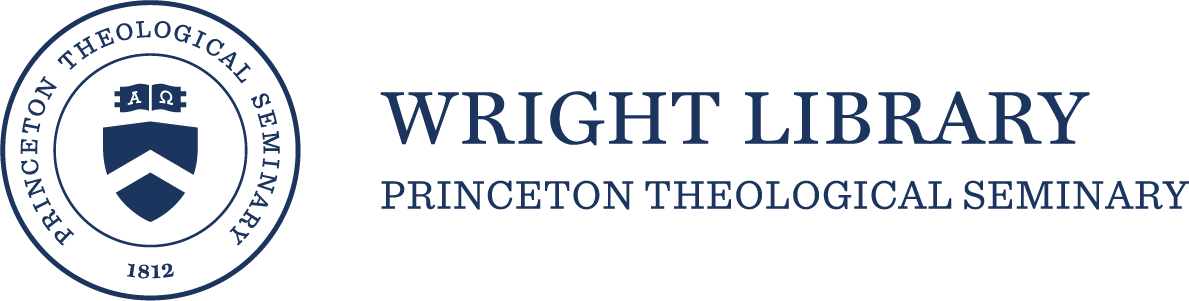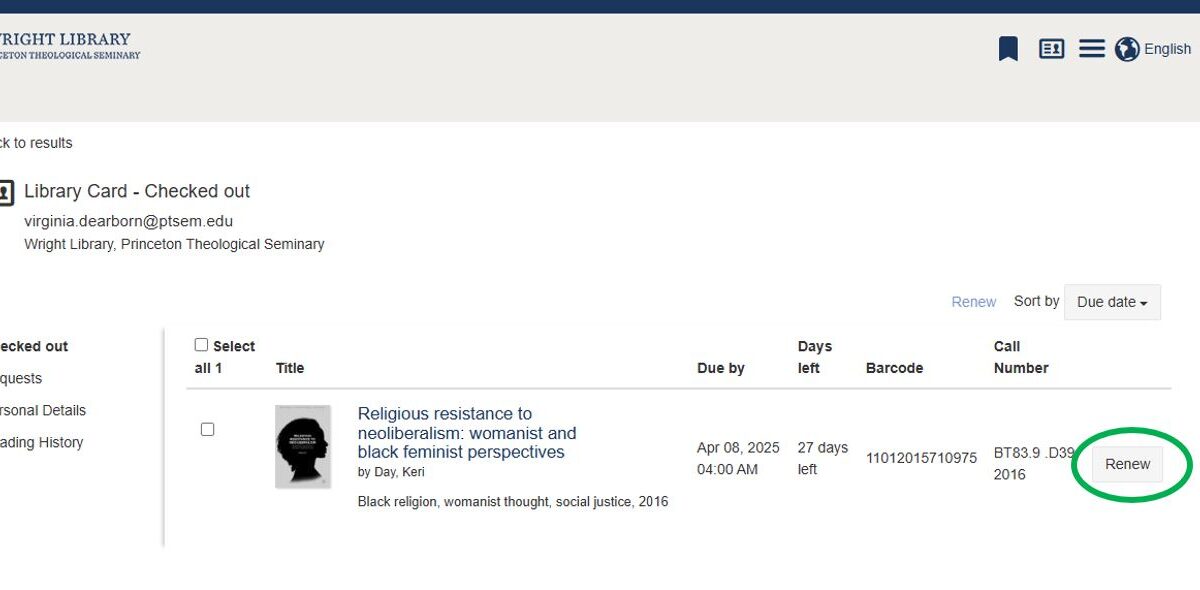Discovery (Summon)
What is the Summon discovery search?
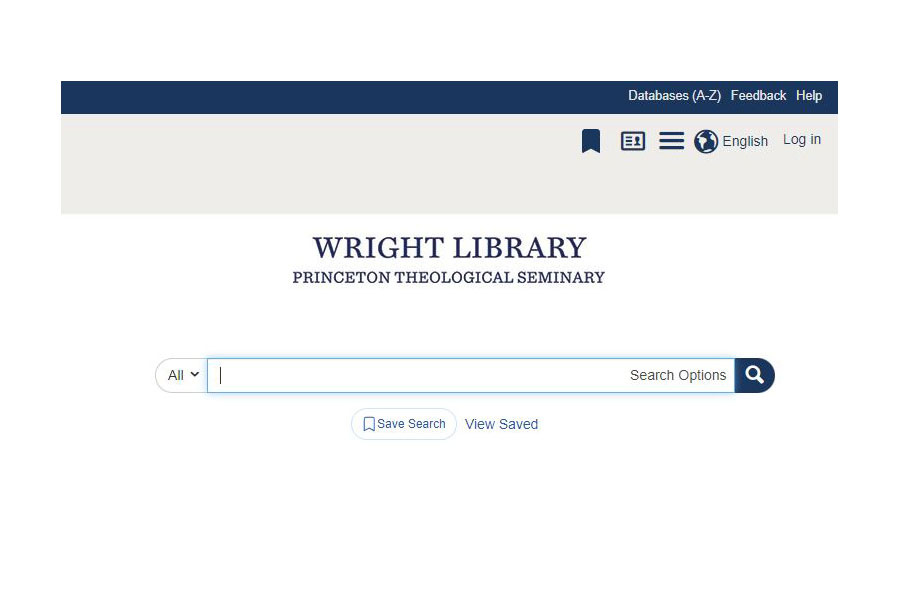
Summon brings together library tools and resources to support your research and is the powerful engine behind the large search box on the library home page.
Explore topics, renew books, and save citations and searches — all in one place.
Use Summon to discover:
- full-text articles
- print & e-books
- print & e-journals
- conference proceedings
- Theological Commons & other Digital Collections
- theses & dissertations
- video & audio recordings
- images
- manuscripts
- maps
Tips
Instead of pasting an entire article citation into the search box, try doing an advanced search.
Click Search Options at the far right of the search box to access the Advanced Search Options.
Below is an example of a search for a specific article in a particular journal.
Click the image to enlarge
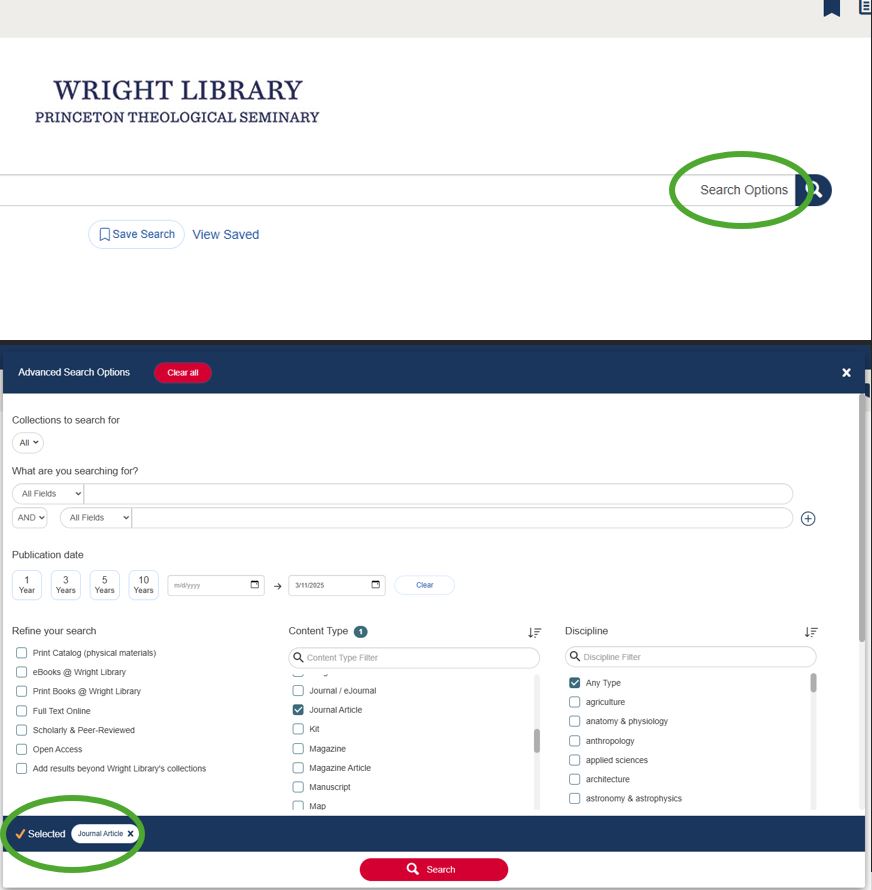
Try looking up the book’s title, if you are having trouble finding a specific chapter. The e-book that the chapter is in may be available, and/or there may be a print copy waiting for you in the library.
Summon + the Print Catalog
Although direct access to the print catalog* is also available to you, Summon includes all the print catalog content plus most of the extensive online collections available from Wright Library.
Summon includes many of the features you may be familiar with from the My Account area in the print catalog, such as renewing books, recalling books (that is, requesting books currently checked out to someone else; authorized users only), and saving searches.
Print Catalog Integration
If you have an @ptsem.edu email address, log in with the Campus Login option, or use the Library Login option, if you do not.
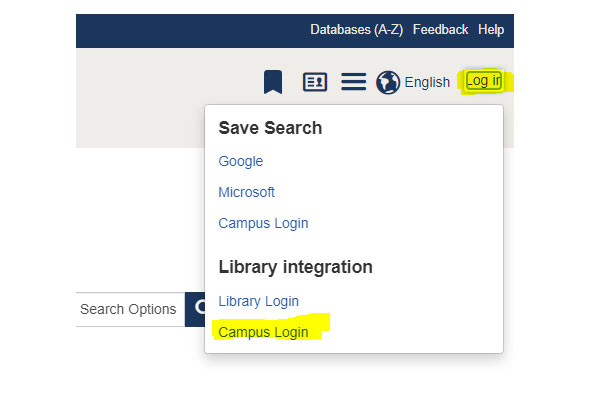
Campus Login
Click on “Log In” and then “Campus Login” for full access to all the library catalog integrations with Summon.
- You must have an @ptsem.edu email address to use the “Campus Login” option.
- If you have no @ptsem.edu email address, use the “Library Login” option instead.
Library Login
Even if you do not have an @ptsem.edu email address, you can still save searches across sessions using Google or Microsoft.
If you have a borrowing card, log in to view and renew checkouts by using the “Library Login” option (name, username or barcode, and pin).
Save searches across search sessions directly in Summon using the Campus Login option. (See Log In above) Contact the Discovery & Web Services Librarian with any questions.
Save Search Options (PDF) highlights the Campus Login option for those with an @ptsem.edu email address.
(Options for saving searches outside of Summon include Microsoft OneDrive and Google Drive.)
Notes
- Search results include many kinds of sources: books (print and e-books), journal articles, newspaper articles, conference proceedings, dissertations, photos, and other materials, along with database recommendations and more
- Quickly narrow results by using the filters: content type, library location, subject terms, publication date, language, etc.
- Limit search results to scholarly or peer-reviewed sources with one click
- View, email, print or export citations from your search results in a variety of formats
- Expand your search to find citations for even more items by checking the box next to Add results beyond Wright Library’s collections under “Refine your search”
Summon includes many resources, but not everything to which Wright Library subscribes.** Use the Databases (A-Z) list to locate and search within a specific database. See also: Database searching tips
Vague or short searches will likely return too many results; searches using well-refined search terms or phrases in quotes will return fewer, more refined results. To conduct a more specific search – such as for a particular book or article – use the Advanced Search Options.
**Why aren’t all available resources included in Summon?
- Some publishers/vendors choose not to allow their content to be indexed and included in this search tool, whether for technological or other reasons.
- Also, Princeton University has its own library search engine – available at https://library.princeton.edu. Search there or directly in the Princeton University library catalog. See also: Princeton University Library Privileges
- Export up to 1,000 search results into a spreadsheet (.csv)
- Sierra (Print Catalog) via Summon: Now you can view and manage your library checkouts (My Account) and place requests directly from Summon by logging in using either the “Campus Login” ([user.name]@ptsem.edu and your Princeton Seminary password) or “Library Login” (name, barcode, PIN). See also: Access and Circulation Services
- Expand your search with Include matches in Full Text (different from Full Text Online, which narrows your search) and/or Add results beyond Wright Library’s collections under the “Refine your search” set of filters (in the Advanced Search Options area and on the search results screen)
- Limit your search results to print books using Print Books @ Wright Library under “Refine your search”
- Search Options button in the search bar brings up Advanced Search Options, an overlay with additional tools for building a more specific search (Click to view a screenshot of the Search Options button)
- Sort results by Title, Author, Date or Relevance
- Search for authors or co-authors by ORCIDs. Search by field using “ORCID:0000-0000-XXXX-XXXX”
- Citation Trails: Search results now (often) include cites/cited by articles. Explore a topic and collect material by following a chain of articles that cite each other.
- “New Search” and “x” buttons clear the search box
- “Clear all” button at the top of the Advanced Search screen and above the list of filters on the results screen clears selected filters
- Improved handling of complete citation searches
- Open Access under “Refine your search”
- Related Articles: Some search results include recommendations from bX Recommender
- Language drop down menu in the upper right for selecting user interface language
- Persistent URLs: Copy or bookmark links from Summon
- Results are numbered to help you keep track of where you are in the results set.
- Accessibility: Labels have been added to the search landing page and main page search boxes, and the date picker has been upgraded.
- Sidebar on the right (desktop view) hosts links to notes and reminders from Wright Library, Summon training videos and more
- Full citation searches tend not to work; try the Search Options, entering the info from the citation into specific fields (See Tips above, and Summon Searching: Beyond the Basics)
- Some databases may be missing from the Database filter. Visit the full Databases A-Z List.
- Broken links/dead ends: Occasionally, the path between an item in the search results list and the citation or full text gets disrupted. If this happens, let us know – either by using the “Report a problem” link on the 360 Link page (example 360 Link page) or by contacting the Discovery & Web Services Librarian. Tell us what you were looking for and what happened; please be as detailed and specific as possible. Thank you!
- The real time availability display in search results may be lost from time to time. Most books in the print catalog can be checked out. Click the “Check Availability” link in the search result to view the full details.
- Wright Library webpages cannot be indexed. However, select pages of the library website are being included as “Best Bets,” a feature similar to the Database Recommendations you may have seen in Summon.
Widgets
Want to embed a Summon Search widget or search box on your own website?
Visit https://ptsem.summon.serialssolutions.com/widgets and click on Search Widget or Search Box Builder to get started.
Questions?
Contact the Discovery and Web Services LibrarianAcknowledgements
This page is adapted from a similar page at Virginia Tech Libraries licensed under a Creative Commons Attribution 4.0 International License.